Some people are really awesome with organizing and remembering things. Unfortunately, I’m not one of those people. Even though I’m a good student, I never seemed to remember when my assignments were due… this is, until I discovered the following trick. With a busy life balancing class, work, and friends, sometimes it can be difficult to remember what needs to be done. This method has helped me in so many ways and I want to share it with all of you!
Note: This trick involves a digital schedule/calendar. I know some people like to keep a written schedule, and if you think that would work better for you, simply scroll to the bottom of the post for an alternative.
For this tutorial, I’ll be using Google Calendar. If you have another email provider, most have similar calendar features. Or, if you have a Mac, you can use iCal. There are also third party apps you can use, such as PocketLife and Schedule Planner.
Table of Contents
Step 1: Open up your calendar
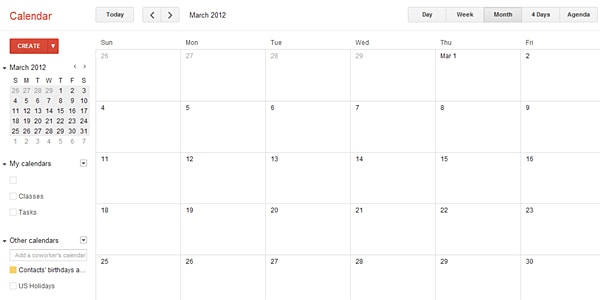
For this tutorial, I’ll be using a past month. Now, let’s get acquainted with the calendar. What I find most helpful is to set it to “month” view, which should look something like the above picture. There should be a section similar to where it says “My Calendar” on the left. You can use the default calendar, or create your own. I have a separate calendar for my classes and for my tasks.
Step 2: Create an event
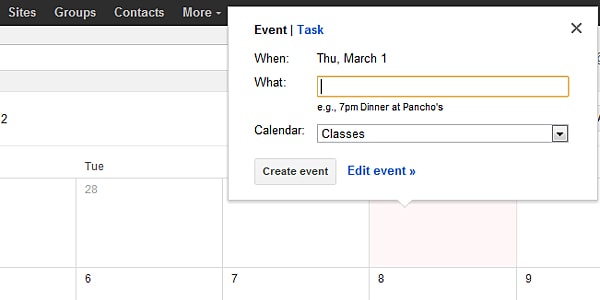
For this step, click on the day that your class starts and a box will pop up like the picture shows. Then, click where it says “Edit event” and you will be taken to a page like this:
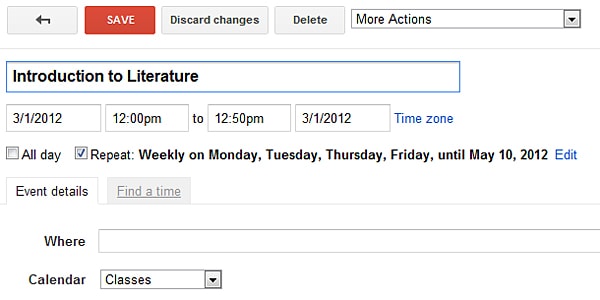
Once you get to this page, enter your class information as I have done here. You can also color code your class. Make sure you set your event to repeat weekly on the days of your classes (like I did for M, T, Th, F) up until the last day of the class (for me it was May 10th). Once you click “Save,” you should see your class appear on all of the days. Repeat for all of your classes, and eventually your calendar will look like the picture below!
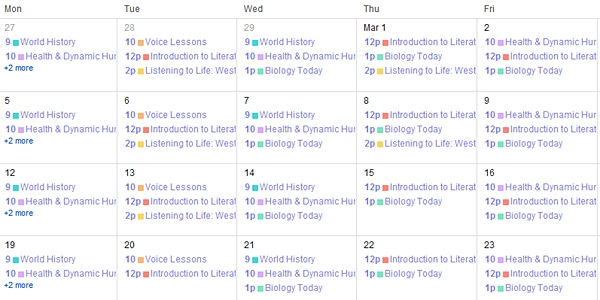
Phew! Now that we have our classes all set and done, it’s time to enter our assignments.
Step 3: Create a task
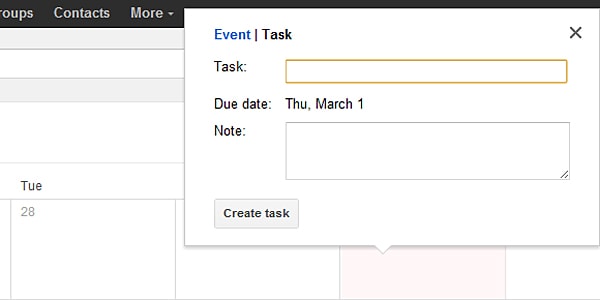
Similar to before, click on the day you want to add a task on. Instead of clicking on “Event,” make sure that you select “Task.” This part gets quite tedious, but for me it is well worth the time spent. Make sure you have your syllabus for each of your classes at this point. In the yellow box where it says “Task:” I write my class name. Then, in the “Note:” box, I write what the assignment is. If your syllabus is online, it makes it a lot easier if you just copy and paste the information in. Keep in mind, tasks are put on the days due.
Step 4: Check off finished tasks
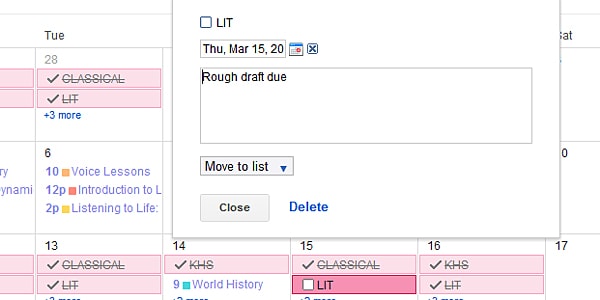
As you can see on the above photo, this is an assignment that was entered to be due on March 15th. As soon as I turn in one of my assignments, I make sure that I check the box beside the task. At this point, the task should become a faded color and have a strikethrough.
Step 5: Your completed schedule
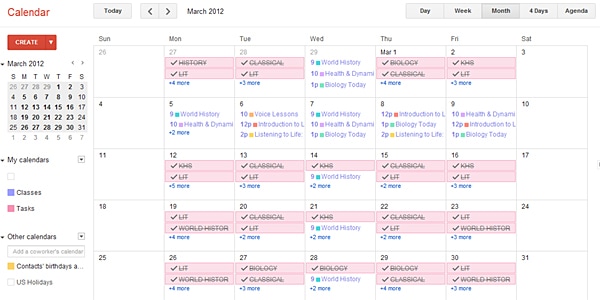
Now you’re all done!
The above photo is what my schedule looks like once I have entered my tasks and events. Of course, you don’t have to just limit yourself to assignments and classes! You can also include other things you have planned and need to get done as well as creating multiple calendars to view them all separately and keep them organized.
Alternative Method
For those of you that prefer not to use a digital planner or simply don’t have one easily accessible to you, you can create a schedule on paper. The difference with this is that it is easier to create weekly schedules instead of having the information all included in advance. If you would like, you could also make a template on excel to fill out each week. (Or, if you would rather stick to paper, that’s fine, too.)
Basically, as seen in the image below, you list the days of the week on the top (horizontally) and the times of the day on the side (vertically). The times can be hour intervals, half hour intervals, or whatever works best for you. I only did mine from 9 am to 3 pm because I had no classes or important events beyond this point for the most part.
Next, list your classes under the correct day and time slots. Then, check your syllabus to see what is due in that class that day and include it under the class name. When you finish an assignment and turn it in, simply cross it off.
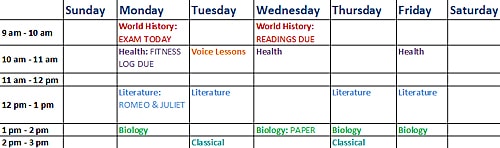
Voila! There you have it, your own class/assignment schedule.
I hope these methods help you as much as they have helped me!
What are your thoughts?
Do you use an online schedule or do you prefer to write one out? Do you use a schedule at all? Do you have any other tricks we should know about? I’d love to hear from you!

I have an obsession in keeping everything organised. I started to use the app iStudiezPro a year ago, during my Senior year in high school. Now that I’m in University, it’s very very very helpful. It keeps everything organised: the classes, homework/projects, holidays. And if you’re an Apple addict just like me, you can Sync your schedule with all your devices. Every time I see someone writing what’s due for next class on their iPhones, I suggest this app. I can’t explain how much I love it.
I prefer planners but maybe I’m just old fashioned. <3
Another good trick is to set it up so your calender is the first thing you see when you open your browser. That way you are always reminded! I would always make schedules but then they would stay in the corners of the internet and I would never look at them. This way I have to look at it!
Actually–nevermind, I got it. Thanks!
Stephanie – Exactly! I really wish some of my friends would do this because I know it would help them tremendously.
Shannon – I’m the same way! I pretty much can’t keep up a written planner for the life of me. However, doing it electronically and putting everything in at once makes it super easy.
Caroline – You’re very welcome! I’m glad I could help.
Cindy – If you click on the event that you just created, there should be a popup of the event. Next to the title of the event there is a small box with a down arrow. Just click on that and choose whatever color you would like!
Ah, I’m definitely going to try this. Key word here is try: I’m one of those people who show up on the first day of class every year with a brand spankin’ new planner. The first few weeks go smoothly…then I either forget that I have a planner, forget to bring it with me, forget that I need to physically write things down for it to be useful…or I just plain old lose the darn thing! I have yet to lose a laptop or phone, though, so I think this is worth a shot! Thanks for the great tips 🙂
A great app for Mac users who don’t like iCal is iProcrastinate. You enter all your important dates from each syllabus for every subject you’re taking, and it lets you know every day what’s due that day and what’s due tomorrow (as well as everything that’s due in the future for course, and how many weeks/days until it’s due). Even better, it’s free! I personally like it better than iCal- I couldn’t have survived my freshman year without it! But whatever it is you choose to use, every girl really should use some sort of calendar. Otherwise, no matter how good your memory is, a date on a syllabus is bound to completely slip your mind once or twice. Organization is one of the major keys to succeeding in college!
This is EXACTLY what I do on my Android! Most people make fun of me for having my classes all set on my calendar on my phone and a reminded every time, but I’ve found that inputting the information and leaving a 10-15 minute bell before the event has helped me to not forget to go to class or miss a club meeting or be late for work.
Sometimes I get really busy and my schedule is super hectic. It’s nice to have a reminder for myself just in case I forget or so I can check my schedule quickly when setting up appointments and what-not.
Caryatid – That is so true! Basically just add more events/reminders to your written schedule. Some of my friends also love to use sticky notes on their computer desktop even though they use a written schedule themselves!
Arielle – Same here! It makes it very easy to get reminders through my email and iPhone.
Lucina – That’s a great idea! It’s somewhat similar, too. I personally hate having so many individual syllabi and would rather just have one huge list.
Hannah – That’s great! Prioritizing is something that this has helped me improve on.
I make a table in word or excel and add all of my weekly commitments that don’t change- classes, work, sports etc. I stick this to the inside of the front cover of all of my folders.
I then make a 2-3 column page in word with headings for every week, including exams, and the appropriate tasks due that week. I stick this in the inside back cover of my folders. I cross them off as they are done, it really helps me to prioritise everything I do.
What I like to do is make a master list of all the things I have turn in during the semester. I categorize them by the class, whether it’s a midterm or a paper, how much of my grade it’s worth and what I get on it. Of course, I organize it by the due date so I know what’s coming up. I hang it up somewhere so I can constantly be reminded of what lies ahead for me. I’m pretty crazy when it comes to keeping things organized but that’s one of the things that actually worked out for me last semester.
I prefer the electronic method especially since I can just sync it with my phone and get reminders about assignments and important events
I always have a color coordinated schedule on my wall and in my planner (each class gets a different color, as does each of my jobs, and each of my tutor students). I have a student planner that I carry with my EVERYWHERE that basically serves this purpose. Without it, I would probably forget everything.
This is SO awesome! My mother is one of those naturally organized people, but she didn’t pass it along to me!
Wow, that is exactly how I do things too! Most of the time however, I hide my “Schedule” calendar because the view is really busy. But if I do need to see if I’m available at a time, it’s easy to pull it up again. Great tips!!
A HUGE addition to this, which is especially good (for me, at least!) if you are keeping a paper version of a schedule, is to turn it into a hybrid calendar/to-do list. For example, if you have Paper #3 due on September 21, instead of just writing the due-date, it can be very helpful if you write down several “study sessions” on the days/weeks running up until Paper #3’s due-date. For papers, I usually set a page or word goal for myself; for examinations or more complicated projects, I will write down what “piece” of studying or preparing the project should be done on what date. For smaller assignments, or things that are due several times a week without a firm assignment in the syllabus in advance (like language translations or mathematical sets), it is good just to pencil in something like “MathAssignment – 09/24” on the day you would want to do the assignment, whatever it may be.
The real benefit to this is that you end up with a better idea of how complicated your life will be during a certain time before the fact. Sure, you might know that you have three tests and a paper due during a particular week, but it is a lot easier to avoid becoming overwhelmed if you not only plan what day the teacher will collect it, but how far in advance you are going to need to work on assignments to keep on track.
If this is the first time that you have set a plan like this, it is probably a good idea to give yourself more time, and then if you find you need less, you can cross out some extra “assignment times” as the semester/quarter progresses.